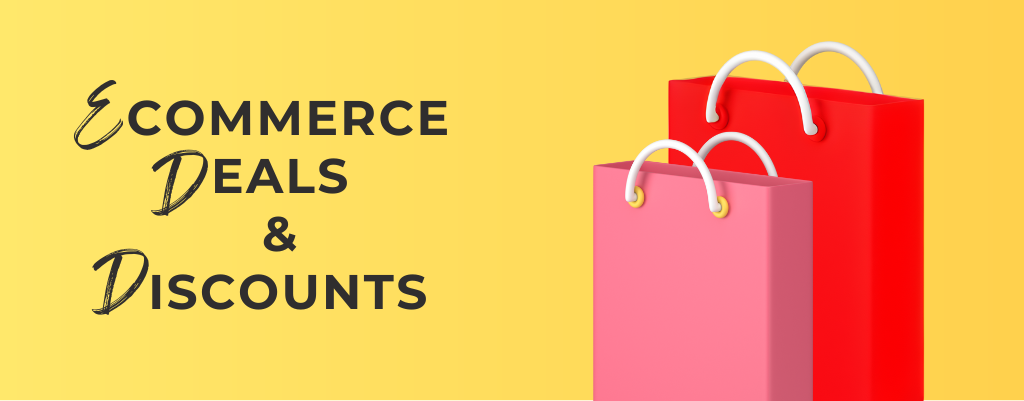How To Open PayMaya Visa Account For Paypal Use
PayMaya Visa is another way to withdraw money from Paypal. I encounter several people online looking for a way to cash out their money from Paypal. Clearly, they have no idea how to get a card that is easy and simple for them to use. I thought about doing research on available options of getting a prepaid visa card. That’s where I found PayMaya Visa services.
I thought SmartMoney was easy too. It was only available to Smart subscribers. It was not flexible. For the benefit of looking for an easy way to receive cash online. I opened an account at PayMaya. Here are the steps I went through just to get verified by Paypal.
- I have to download the PayMaya app on my phone. You need to have the internet on your phone to be able to download it.
- Open the app and select Register. Indicate your personal information such as Name, Mobile Number, Email Address and Password. Please write your password if you forget it.
- Continue and wait for a message that has your activation code. Input the code on your PayMaya where it indicates the code.
- On the home page, you will see a green rectangle. Click on the x button above to close it. You will see your Account Number, Valid Thru, CVV2, and Name.
- After getting my account, I went to the nearest 7/11 store where an attendant helped me how to manage the Touch Kiosk. It is a simple interface where you need to select the PayMaya icon. Put in your mobile number and the cash amount you want to load.
- The machine generates a receipt for the cashier to process. You give the correct cash amount. After three minutes, it will show up in your HOME menu.
- Go to Paypal. Log in to your account. (If you don’t have Paypal, Sign up using “Receive Payments With Paypal”.
- Go to your Profile.
- Select Profile and Settings
- Go to Financial Information.
- To Add the PayMaya Visa Account. Click on Update.
- Proceed to Add Another Card.
- Fill in the information.
- The system gives you a success prompt about your PayMaya Visa account.
- Find your PayMaya Visa account and proceed to Confirm your card.
- Go through the Paypal verification process. Once you click this, a coded message will be sent to your mobile phone.
- Paypal sends the coded message immediately once you click confirm.
- Once you have the code, enter the Four digit code by clicking on the option below.
- The code is between PP* and CODE. PayMaya sends you a unique code. Do not copy this code.
- Enter the code carefully to minimize mistakes. You only have three attempts to enter the code.
- Success. Congratulations! Wait for 24 hours for the activation. You can use your PayMaya Visa online and load more cash at any PayMaya partners. You can also ask an upgrade (Visa Card) through their Facebook page.
You have to wait till your account available for use. You can buy a card online for 150 pesos only if you want to withdraw your cash at any Bancnet atm. You need to register at their online site and order the card using Paypal payment. Any customer inquiries and issues are welcome on their Facebook page.